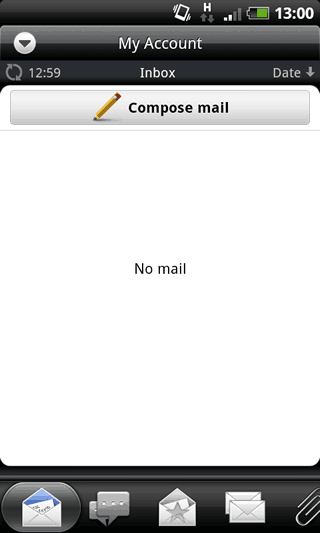1. Select Mail from the Main Android Menu.
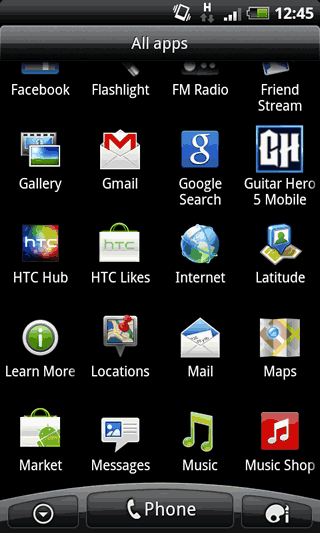
2. Select "Other (POP3/ IMAP)" from the
"New Account" Menu
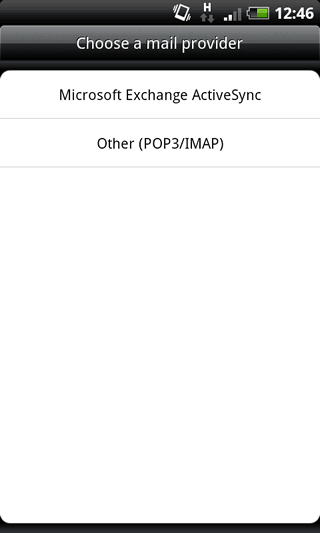
3. Enter your full email address
(you@yourdomain.com) and your password into the required fields and then press
"Manual Setup"
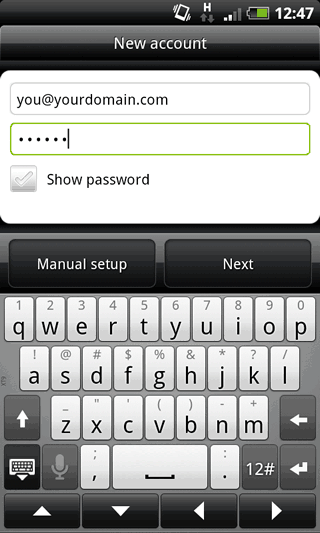
4. Select "IMAP" from the "Protocol"
Menu and enter your full email address (you@yourdomain.com) in the "Email
Address" field and the full email address (you@yourdomain.com) into the
"Username" field. Your password should already be filled in for you.
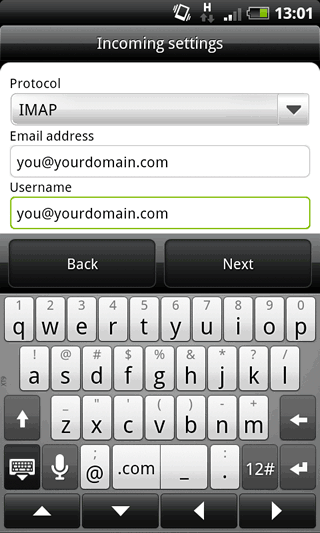
5. Scroll down the page and enter
"mail.yourdomain.com" into the "POP Server" field and change the "Incoming Port"
to 143. Tap "Next" to verify your settings.
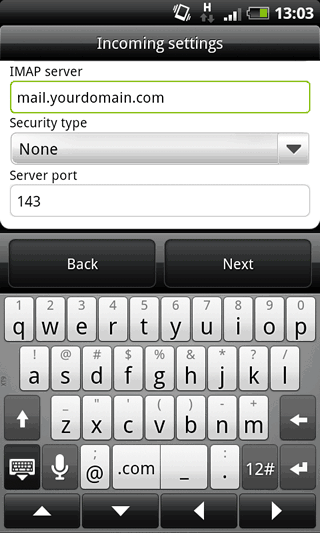
6. Ensure that your username and
password have been automatically entered correctly on the "Outgoing Server
Settings" menu, and enter mail.yourdomain.com in the "SMTP server" field. Click
Next to verify your settings.
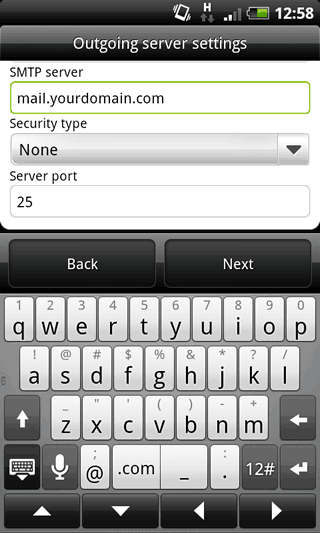
7. Lastly, confirm a name to refer to
the account by in "Account Name" field and your name in the "Your Name" field
and click "Finish Setup".
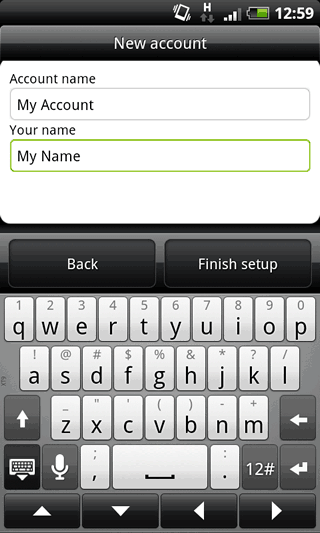
8. It will then take you through to your
newly setup mailbox!