1. Select Setup from your Blackberry "Home" menu.
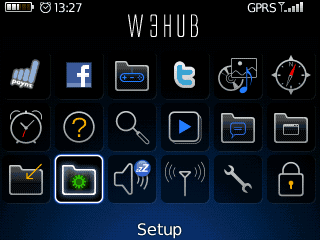
2. Select "Setup Wizard" from the main
setup menu. If this is the first time you have accessed this menu you may be
prompted to complete a short tutorial explaining basic Blackberry functionality.
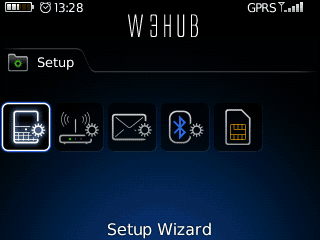
3. Select "Email Setup" from the list of
options.
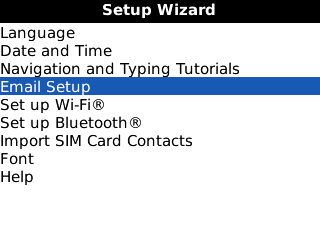
4. Select the radio button next to "I
want to Create or add an email address" and click "next"
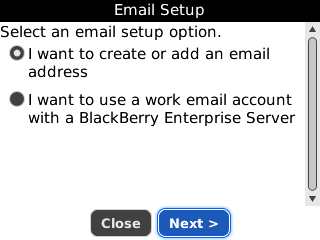
5. You will be prompted to click "Next"
again to launch the Blackberry Internet Service setup application.
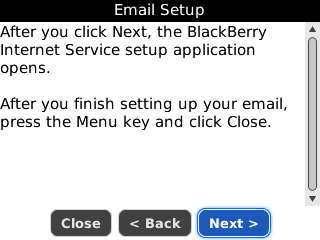
6. Click the "add" button underneath
"add an existing email account".
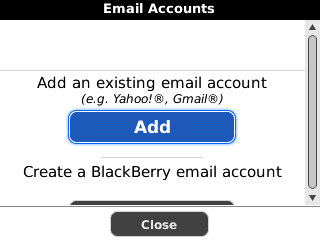
7. Select the account type as "other".
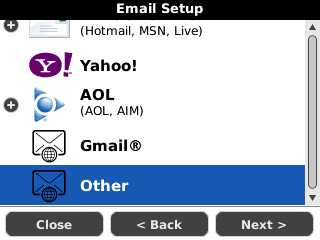
8. Enter your email address
(you@yourdomain.com) and your mailbox password as prompted and click "next". It
will process the credentials.
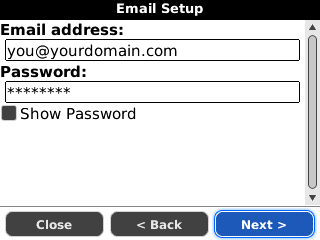
9. You will then receive a "success"
message letting you know your account has been configured correctly and a new
menu icon has been added to access your mail.
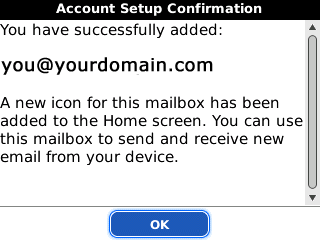
10. You ensure your phone and webmail
are synchronised access your newly set up mail account and hit the Blackberry
Menu button on your phone. Choose "options" from the list.Ensure that "delete
on: mailbox and handheld" and "on conflict: mailbox wins" is selected and save
the changes.
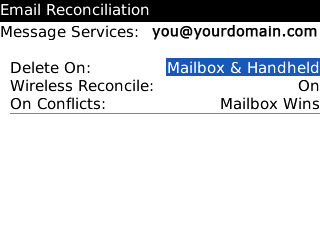
Congratulations! Your mail account setup
is now complete!